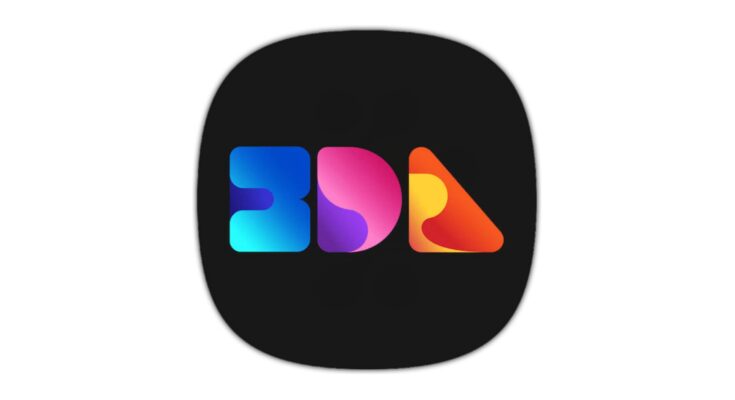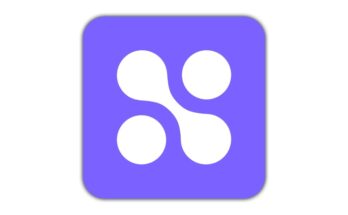Color grading has become an essential aspect of photography and videography, offering a unique way to enhance the visual aesthetics of content. With the rise of color grading apps, professionals and enthusiasts alike can now refine their work with precision and creativity. A key element in advanced color grading is the use of 3D LUTs (Look-Up Tables), and one powerful tool for creating these is 3D LUT Creator.
This article will explore the benefits of using a color grading app that supports 3D LUTs, how you can apply LUTs made in 3D LUT Creator, and how this workflow can elevate the visual appeal of your photos and videos.
What is Color Grading?
Color grading is the process of adjusting and enhancing the colors in a photo or video to achieve a specific look, tone, or mood. It goes beyond basic color correction by giving a cinematic touch or stylistic effect to your content. For instance, in films, color grading is used to create distinct atmospheres such as moody blues or vibrant oranges depending on the genre or story being told.
What Are LUTs?
LUTs (Look-Up Tables) are a preset collection of values that can be applied to images or videos to transform colors in a systematic way. They serve as shortcuts to specific color grading styles, making it easy to give your content a certain feel or tone without manually adjusting individual color elements.
There are two primary types of LUTs:
1. 1D LUTs – These affect color channels individually.
2. 3D LUTs – These change colors more dynamically, manipulating color values across multiple axes for advanced color shifts, giving more depth and complexity.
Why Use 3D LUT Creator?
3D LUT Creator is one of the most advanced tools for creating and editing 3D LUTs. It offers unmatched control over color manipulation, allowing users to fine-tune their color grading with precision. With features like the ability to adjust saturation, hue, brightness, and other color properties independently, 3D LUT Creator enables the creation of professional-grade LUTs that can be applied in various media.
Some key features of 3D LUT Creator:
Color wheels for precise hue adjustment.
Grid-based color correction that allows for easy remapping of color spaces.
Support for wide-gamut color spaces, which is ideal for professional video and photography.
Color Grading Apps That Support 3D LUTs
There are several apps that support 3D LUTs and allow users to apply LUTs created in tools like 3D LUT Creator. Here are some popular ones:
1. DaVinci Resolve (Desktop)
DaVinci Resolve is one of the leading video editing and color grading software programs, widely used in the film industry. It supports 3D LUTs seamlessly, offering a powerful platform to apply LUTs from 3D LUT Creator.
How to Apply LUTs in DaVinci Resolve:
Import your video or image file.
Navigate to the Color tab.
Apply the LUT by selecting your file from the LUTs dropdown or importing a custom LUT from 3D LUT Creator.
2. Adobe Premiere Pro (Desktop)
Adobe Premiere Pro is another industry-standard tool for video editing that offers easy integration with LUTs.
How to Apply LUTs in Premiere Pro:
Open the Lumetri Color panel.
Select “Creative” or “Basic Correction.”
Import your 3D LUT from the dropdown menu or import custom LUTs.
3. LumaFusion (iOS)
LumaFusion is a mobile video editor that supports 3D LUTs, making it a great choice for on-the-go color grading. It is particularly popular among mobile filmmakers and influencers.
How to Apply LUTs in LumaFusion:
Open the editing panel.
Select the “LUT” section.
Import your LUT from your device’s storage.
4. VSCO (Mobile)
VSCO is a photo and video editing app that offers a wide array of color grading tools and supports LUTs for creative flexibility.
How to Apply LUTs in VSCO:
Upload your photo or video.
Navigate to the editing panel and select the color grading tab.
Import your 3D LUT for instant application.
5. Kinemaster (Mobile)
Kinemaster is a versatile mobile video editor that supports LUT application, allowing creators to quickly apply color effects to their videos directly from their phone.
How to Apply LUTs in Kinemaster:
Open the video project in Kinemaster.
Go to the LUT section under the filters or adjustments tab.
Import and apply your LUT file from 3D LUT Creator.
Workflow: Applying 3D LUTs from 3D LUT Creator
To apply a LUT created in 3D LUT Creator to your content using one of the above apps, follow these general steps:
1. Create or Customize Your LUT in 3D LUT Creator:
Open 3D LUT Creator and load your reference image or video.
Use the color tools to adjust the image to your desired look.
Save the LUT file in a format compatible with your editing app (typically .cube or .3dl formats).
2. Import the LUT into Your Editing Software:
Open your color grading app (e.g., DaVinci Resolve, Premiere Pro, or VSCO).
Locate the option to import a custom LUT.
Apply the LUT to your footage or photo.
3. Adjust and Refine:
Once the LUT is applied, you can make further adjustments to exposure, contrast, or saturation based on the content and final look you are aiming for.
4. Export Your Graded Content:
After making necessary tweaks, export your final project in the desired format.
Using a color grading app in combination with 3D LUTs made in 3D LUT Creator opens up new avenues for creativity and precision in your work. Whether you’re a professional filmmaker or an Instagram influencer, mastering LUTs and their application in photo and video editing apps will elevate the quality of your content, making it visually captivating and professional-looking.
By exploring these tools and workflows, you can develop a signature style that resonates with your audience, bringing your photos and videos to life with rich, dynamic color.