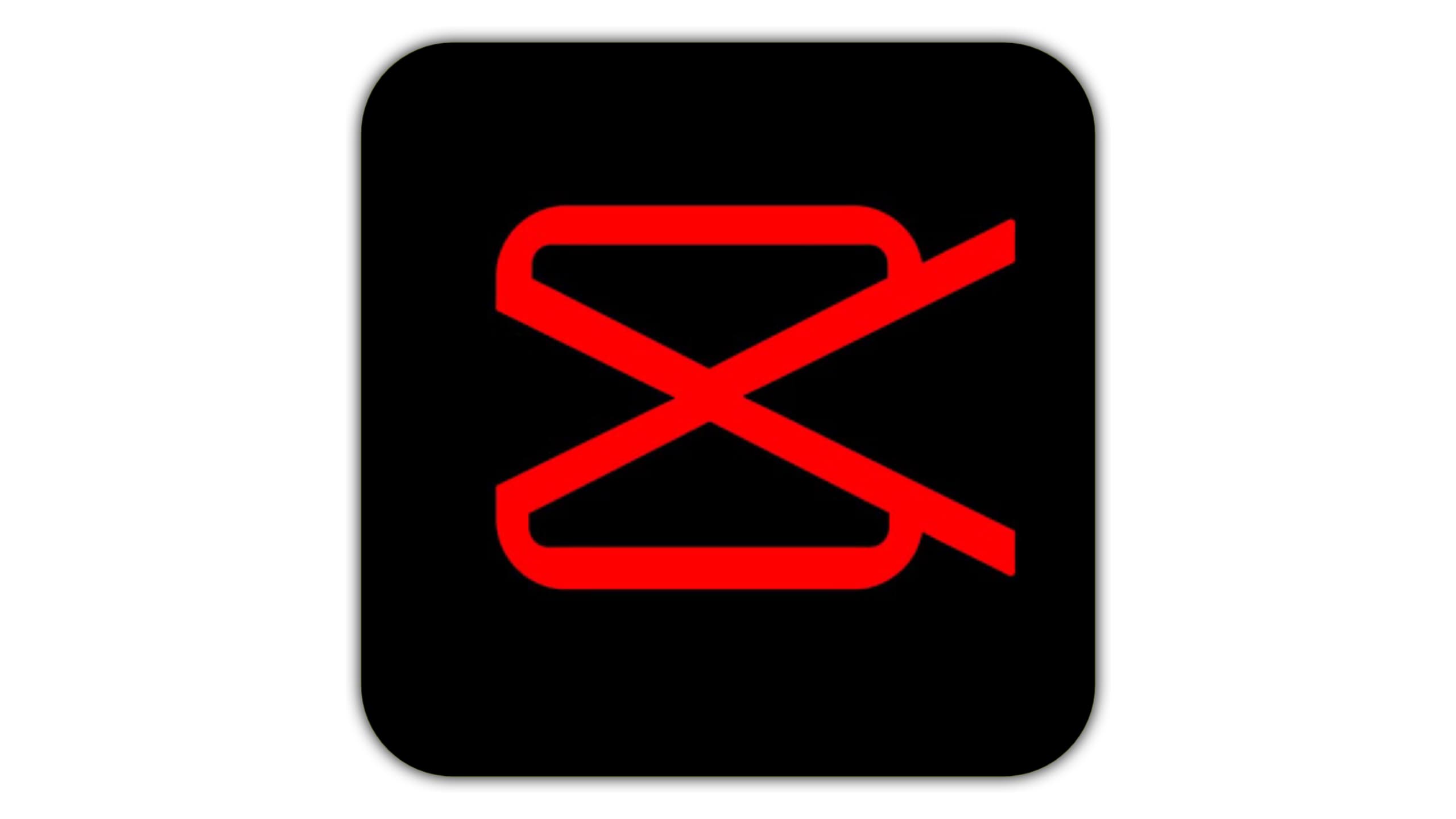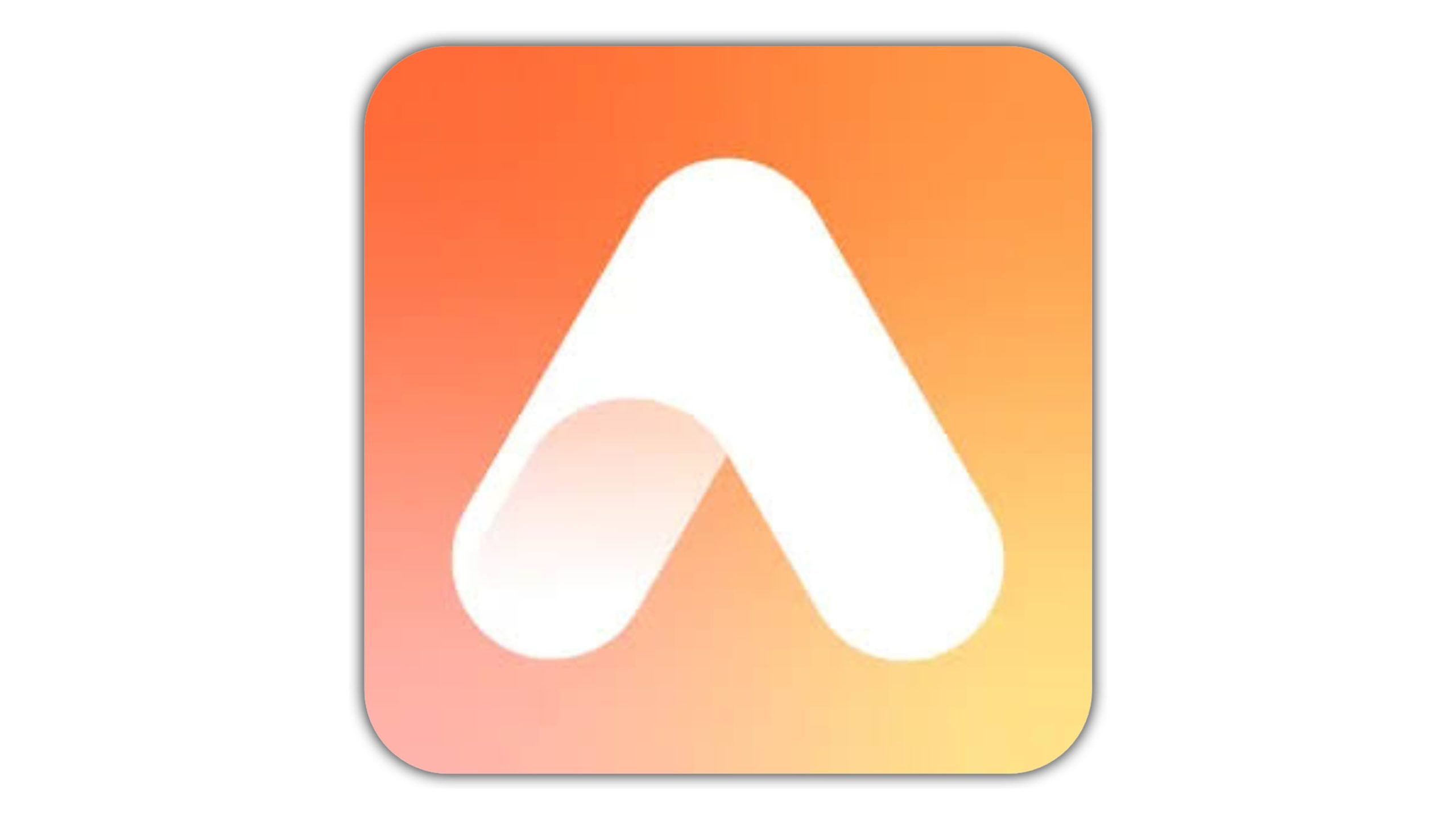The iPhone is renowned for its impressive camera capabilities, with the Vivid filter being one of the most popular among users. This filter enhances colors, making them more vibrant and eye-catching, and has become a favorite for those who want their photos to pop. But what if you’re an Android user who’s longing for the same visual impact? Fortunately, there are ways to replicate the iPhone’s Vivid filter on Android devices. In this article, we’ll explore how you can achieve that same stunning effect with your Android smartphone.
Understanding the iPhone Vivid Filter
The Vivid filter on iPhone is designed to increase the saturation and contrast in photos, making colors richer and more intense while preserving natural skin tones. It’s a go-to filter for landscapes, outdoor shots, and any image where you want to emphasize bold, bright colors.
Getting the Vivid Effect on Android
While Android devices don’t come with a native Vivid filter, you can still achieve a similar effect using a variety of apps and tools. Here are some of the best methods to replicate the iPhone Vivid filter on Android:
1. Using Third-Party Camera Apps
Several camera apps available on the Google Play Store offer filters that closely mimic the iPhone’s Vivid effect. Some of the most popular options include:
– **Snapseed**: Developed by Google, Snapseed is a powerful photo editing app that allows you to adjust the saturation, brightness, and contrast to create your own Vivid-like filter. The “Drama” filter, combined with manual adjustments, can give you a vivid, high-contrast effect.
– **VSCO**: Known for its film-inspired filters, VSCO offers a variety of presets that can enhance your photos. By using filters like C1 (Color Pop) and tweaking the saturation and contrast, you can achieve a Vivid-like look.
– **Adobe Lightroom**: Adobe’s mobile version of Lightroom is an excellent tool for those who want more control over their photo editing. You can create a custom preset with increased saturation and contrast to replicate the Vivid filter.
2. Editing Photos Manually
If you prefer more control over your photos, you can manually edit them to achieve the Vivid effect. Here’s how you can do it:
– **Increase Saturation**: Boosting the saturation will make the colors in your photo more vibrant. Be careful not to overdo it, as this can result in unnatural-looking images.
– **Enhance Contrast**: Adjusting the contrast will make the darks darker and the lights lighter, giving your photo more depth and making the colors pop.
– **Adjust Vibrance**: Unlike saturation, vibrance increases the intensity of the more muted colors in your photo without affecting the already bright ones. This is great for maintaining natural skin tones while making other colors stand out.
– **Add Warmth**: Depending on the mood of your photo, adding a bit of warmth can enhance the overall vividness. This works especially well with sunset or outdoor photos.
3. Using Pre-Made Presets
If you’re not into manual editing, many photo editing apps offer pre-made presets that can instantly apply a Vivid-like effect. These presets can be found in apps like Lightroom, VSCO, and Snapseed. Simply browse through the available options, select one that closely resembles the Vivid filter, and apply it to your photo.
Best Practices for Vivid Photos
Achieving the perfect Vivid effect goes beyond just applying a filter. Here are some tips to get the best results:
– **Start with a High-Quality Photo**: The better the quality of your original photo, the better the outcome. Make sure your image is well-lit and in focus.
– **Use the Right Subjects**: The Vivid effect works best on subjects with bold colors, such as sunsets, landscapes, and vibrant city scenes.
– **Don’t Overdo It**: While the Vivid effect is all about enhancing colors, it’s important not to push it too far. Subtlety can often yield the best results.
While Android devices may not have a built-in Vivid filter like the iPhone, there are plenty of ways to achieve the same effect using third-party apps and manual editing techniques. By following the tips and methods outlined in this article, you can make your photos pop with vibrant colors and striking contrast, just like on an iPhone. Whether you’re capturing a breathtaking landscape or a colorful street scene, you’ll be able to create images that stand out and grab attention.
Explore these options, and soon, you’ll be able to add that vivid, eye-catching flair to all your Android photos!