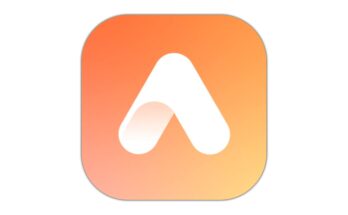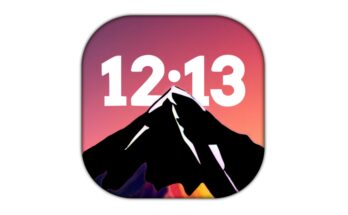In today’s digital age, creating professional images with clear backgrounds is essential for personal branding, business presentations, and social media content. Whether you’re a graphic designer, content creator, or simply someone looking to enhance photos, the ability to automatically erase and cut backgrounds is a game-changer. This guide dives into the power of background removal tools and how they can help you generate high-quality images effortlessly.
Why Background Removal Matters
Removing backgrounds from images has traditionally been a tedious process requiring advanced photo editing skills, typically using tools like Adobe Photoshop. It involved manual selection of the subject, carefully removing the background, and refining the edges. Now, thanks to modern AI-powered tools, this process is simplified and can be done automatically within seconds. Here’s why background removal is important:
1. Professional Look: Clean images with a transparent background make your photos look professional, especially for e-commerce, social media posts, or marketing materials.
2. Time-Efficient: Automatic tools can handle background removal in seconds, saving you hours of manual work.
3. Consistency: For businesses and brands, having uniform backgrounds or clear-cut subjects can improve the overall aesthetic of product listings or social profiles.
4. Creative Freedom: Removing backgrounds allows you to place the subject into new environments, add creative effects, or combine multiple images seamlessly.
Top Tools for Automatically Erasing Backgrounds
The rise of AI-powered platforms has brought numerous tools to make background removal quick and easy. Here are some of the top tools:
1. Remove.bg
One of the most popular and effective tools, Remove.bg allows you to erase backgrounds from any image with just one click. It’s powered by AI and can handle even complex images with hair, fur, or intricate details.
How it works: Upload your image, and within seconds, the background is removed. You can download the new image in PNG format with a transparent background.
Additional features: Offers integration with Photoshop and other design tools.
2. Adobe Express
Adobe Express (formerly Adobe Spark) offers a simple and accessible platform for background removal, allowing users to quickly isolate subjects and remove the surrounding environment.
How it works: Upload an image, and Adobe Express detects the subject and cuts the background. You can adjust the cutout for more precise results.
Additional features: Adobe Express offers various templates, allowing users to replace backgrounds, apply filters, and create eye-catching designs.
3. Fotor
Fotor is a versatile editing tool with a free background remover feature that’s easy to use and requires no prior experience. It offers AI technology that can separate the subject from the background efficiently.
How it works: Drag and drop your image into Fotor’s interface, and the tool automatically removes the background. Users can also manually refine the selection.
Additional features: Offers an array of editing tools, filters, and design templates.
4. Canva
Canva, a widely-used online design platform, offers a background remover in its Pro version. It’s perfect for those who need more design features beyond background removal.
How it works: Upload an image and click the background remover button. Canva’s AI detects the main subject, removes the background, and allows you to edit further.
Additional features: Extensive template library, easy-to-use editing tools, and perfect for creating social media posts, flyers, or presentations.
5. Pixlr
Pixlr is another excellent online editor that offers automatic background removal in just a few clicks. It’s suitable for beginners and professionals looking for a quick solution.
How it works: Upload your image and select “Cutout” from the toolbar. Pixlr’s AI will detect the background and remove it with precision.
Aditional features: Offers a suite of photo-editing tools, including filters, effects, and advanced manual editing options.
Best Practices for Professional Image Creation
While AI background removal tools have simplified the process, achieving truly professional results requires a few additional considerations:
1. Use High-Quality Images
The quality of your final image will largely depend on the resolution of the original image. Ensure you start with high-resolution photos to get crisp, clean results.
2. Refine Edges Manually
Sometimes AI tools may not perfectly cut out detailed areas such as hair or intricate designs. Use manual touch-up tools provided in most background removal apps to refine the edges.
3. Add a New Background
After removing the background, you can enhance your image by adding a solid color, gradient, or a new background entirely. This is particularly useful for creating banners, ads, or website graphics.
4. Optimize for Different Platforms
Once your image is ready, optimize it for the platform where it will be used. For instance, images for Instagram require a different aspect ratio compared to those for websites or presentations. Tools like Canva make it easy to resize your images based on the platform.
Automated background removal tools powered by AI have revolutionized how we create professional images. These tools are accessible to everyone, from beginners to professional designers, allowing for quick and seamless editing. Whether you’re preparing a product photo, a social media post, or a presentation, background removal can give your images the polished and professional tou
ch they need. Experiment with the tools mentioned above and elevate your creative projects!