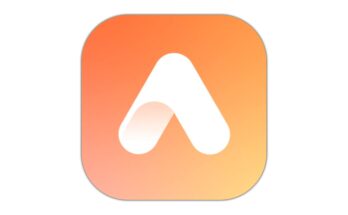In a world where our devices are extensions of ourselves, it’s no surprise that personalizing your home screen has become a form of self-expression. Just as your DNA defines your uniqueness, your home screen can reflect your identity, style, and daily needs. But how do you make your digital space as individual as you are? Here’s a guide to turning your home screen into a vibrant, functional reflection of your life.
1. Start with a Theme that Resonates
Your home screen’s design begins with its core visual identity—your wallpaper and theme. Think of this as the backdrop of your personality. Whether you love sleek minimalism, nature-inspired art, or vibrant colors, choosing a theme that resonates with you is key. Apps like Zedge or Backdrops offer endless choices for wallpapers and icon packs to fit any aesthetic.
Tip: If you’re into dynamic experiences, try live wallpapers that change based on the time of day or your phone usage.
2. Custom Widgets for Efficiency & Style
Widgets aren’t just decorative—they’re a functional part of the home screen. Choose widgets that not only look good but help streamline your day. Customize your calendar, weather, or fitness app widgets to give you quick, at-a-glance updates. Apps like KWGT or Widgetsmith allow you to design bespoke widgets with varying styles, fonts, and colors.
3. Curate Your App Layout
While the temptation is to leave apps scattered across multiple pages, curating your app layout can add both beauty and functionality to your home screen. Organize apps based on frequency of use, importance, or even by theme. Some people prefer having everything on one page, while others enjoy separating work and personal apps into different sections.
Tip: Color-code your apps into folders or use minimalist icon packs to achieve a clean, streamlined look.
4. Experiment with Icon Packs
The icons on your home screen are the face of your phone’s interface, so changing them can drastically alter your phone’s feel. Icon packs, which replace the standard app icons with new designs, come in an array of styles—from retro pixel art to ultra-modern flat icons.
Apps like Nova Launcher or Smart Launcher allow you to customize your icons, giving you more control over the look of your home screen. Combine different packs to create an eclectic mix of icons or stick to one theme for uniformity.
Tip: Try creating your own icons using apps like Icon Pack Studio, where you can tweak color, shape, and style for maximum personalization.
5. Organize with Style
Organization is key to keeping your home screen functional. You can declutter by placing apps into folders or leaving blank spaces for a cleaner look. Alternatively, you can create labeled folders by type—such as “Work,” “Social,” or “Fitness”—and style each folder with its own unique look.
For a truly unique approach, try using creative grid layouts that move away from the standard rows and columns, providing more flexibility in app placement.
Tip: Nova Launcher Prime allows you to create swipe gestures for folders, making it easy to hide less-used apps while keeping your home screen tidy.
6. Add Personalized Touches with Photos and Quotes
Your home screen doesn’t have to be purely functional. Personalize it further by adding photos, inspirational quotes, or a vision board to keep you motivated throughout the day. Use apps like Photo Widget or Mosaic to display your favorite pictures or life goals.
Tip: Create a custom “vision board” layout with pictures representing your dreams and aspirations. Let it serve as a daily reminder of where you want to go.
7. Dynamic Wallpapers & Adaptive Features
Make your home screen feel alive with dynamic wallpapers that change throughout the day or based on your location. Apps like Muzei offer rotating wallpapers from famous artwork collections, while Chameleon Launcher adapts your screen’s appearance based on environmental conditions such as lighting or weather.
For Android users, Tasker is an app that enables advanced customization options like automatically changing your wallpaper depending on the time of day or switching to a dark theme when the battery is low.
Tip: Combine dynamic wallpapers with automated features like “Do Not Disturb” modes or night mode to make your home screen adapt to your lifestyle.
8. Sync with Your Digital Lifestyle
Finally, make sure your home screen works with your digital lifestyle. If you are always on the go, make space for travel apps, maps, and communication tools. If you’re into productivity, have your task manager, calendar, and notes front and center.
For more advanced users, Shortcuts for iOS and Tasker for Android allow you to create personalized automations—like launching multiple apps with a single tap, automating tasks, or setting up notifications based on certain conditions.
Tip: Set up personalized profiles like “Work Mode” or “Relax Mode,” where different apps and functions are more easily accessible based on the time of day or your schedule.
Your home screen is not just a static display of apps and widgets—it’s an opportunity to blend art and function, creating a space that’s uniquely yours. By carefully choosing themes, widgets, and layouts that reflect your personality and lifestyle, you can make your home screen as distinctive as your DNA.
As technology evolves, the ability to personalize and enhance our digital interfaces continues to expand, giving you all the tools you need to craft a home screen that is both beautiful and uniquely yours.